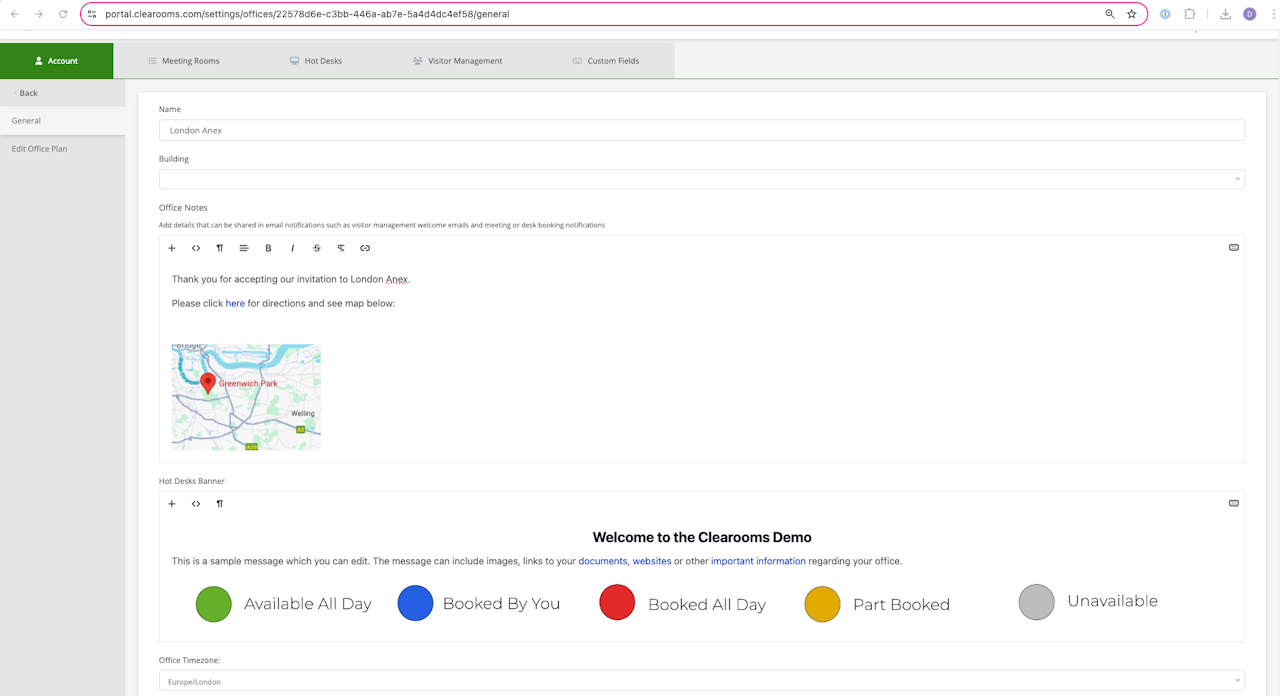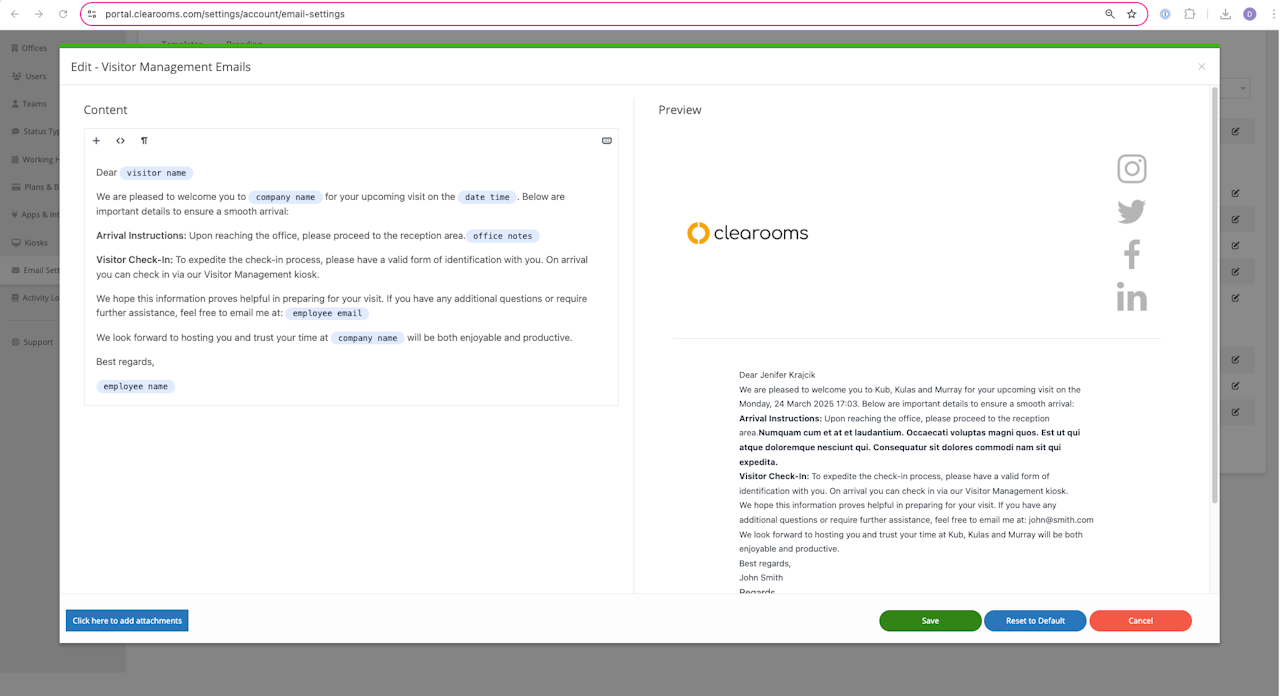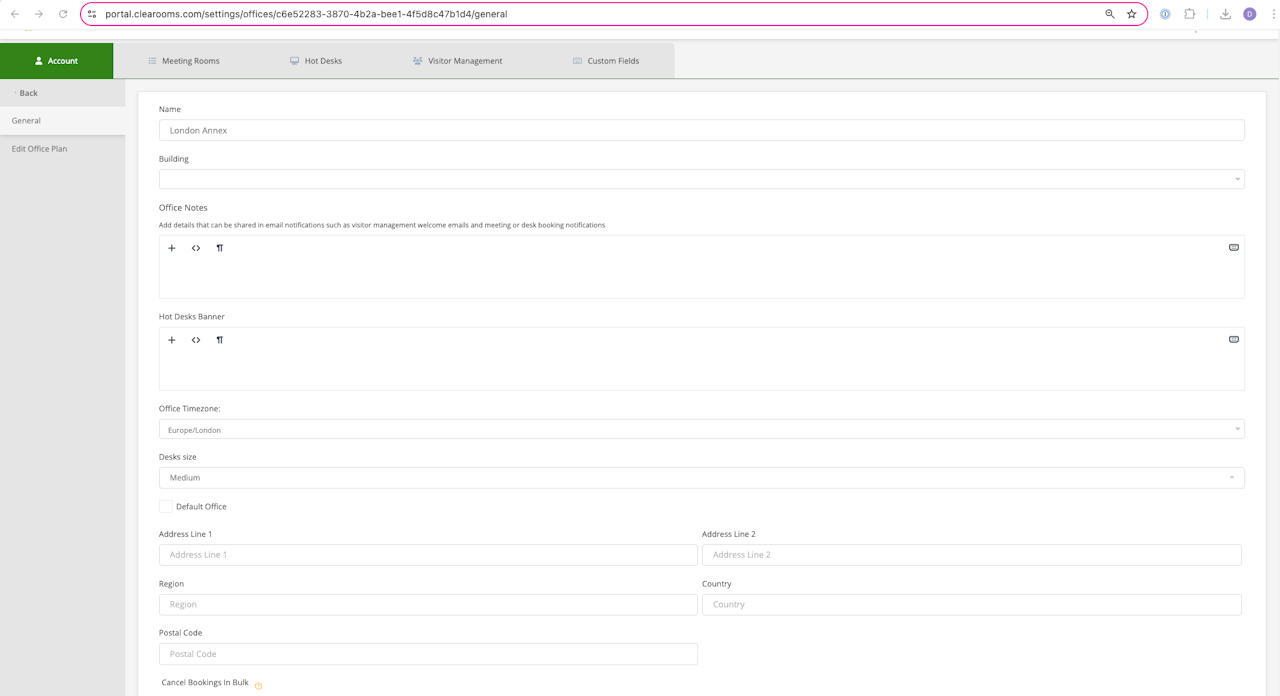
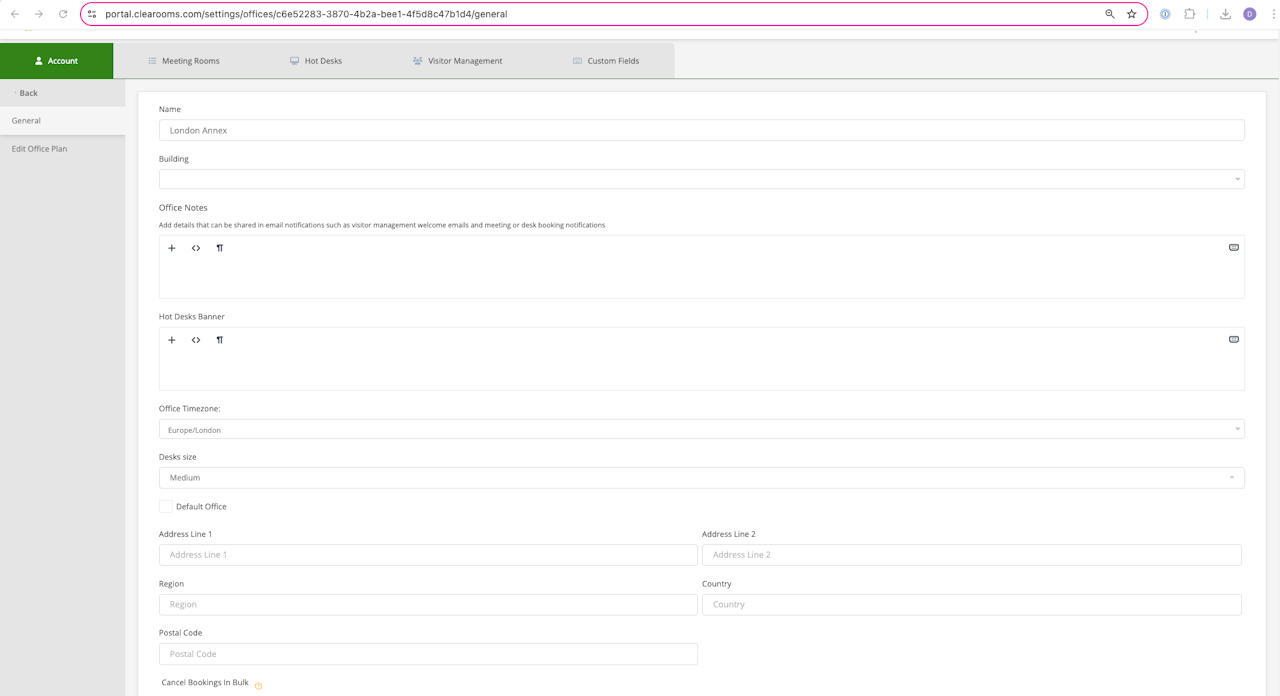
Office Notes
Office notes allow you to add notes specific to a particular office. The notes can than be shared in email notifications. This could be useful for example in a visitor welcome email to include directions to the office and even an image or link for directions.
Steps to Add an Office Note:
Navigate to Settings < Account < Offices
Click on the relevant office highlighted in blue
Add your note under Office Notes
Scroll down and click update to save
Adding an Office Note to an Email Template:
Navigate to Settings < Account < Email Settings
Under templates click edit next to the relevant template
Click in the space where you want the office note to be added. Next click on the variables icon (x) and select office notes
Click here to view the guide specific to Visitor Management